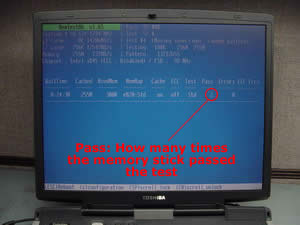Before you upgrade or replace the DVD/CD-RW drive in your notebook, make sure that the drive you are buying is compatible with your computer. Some notebooks require an optical drive that works in cable select mode (CSEL). Some notebooks require master/slave (M/S) drives. Typically the drive is set to master or slave through a firmware flash. If the optical drive is not configured properly, it will not be detected by the BIOS or you will get IDE #1 error when you start the laptop. The best way to avoid these kinds of problems is to buy an optical drive designed for your laptop. If you plan to buy a generic drive, make sure to contact the seller and confirm that the drive will work in your computer.
Before you upgrade or replace the DVD/CD-RW drive in your notebook, make sure that the drive you are buying is compatible with your computer. Some notebooks require an optical drive that works in cable select mode (CSEL). Some notebooks require master/slave (M/S) drives. Typically the drive is set to master or slave through a firmware flash. If the optical drive is not configured properly, it will not be detected by the BIOS or you will get IDE #1 error when you start the laptop. The best way to avoid these kinds of problems is to buy an optical drive designed for your laptop. If you plan to buy a generic drive, make sure to contact the seller and confirm that the drive will work in your computer.In most cases you would be able to use the same connector board and DVD drive caddy (braces) from your old device. Just remove them from your old drive and install on a new drive.
Also make sure that your current plastic bezel (front panel) will fit a new optical drive. All bezels are different and very often you have to have a specific bezel for a specific drive. Do not hesitate to contact the seller and ask about the drive and the bezel computability.
 You can use this plug to remove or clear the BIOS password from older Toshiba laptops. I tested the plug and it successfully cleared the BIOS password from Toshiba Satellite 1415, Satellite 1800 and Satellite Pro 6100. Using the plug you should be able to remove a BIOS password from most Pentium III Toshiba laptops and from some Pentium IV laptops. To make a password removal tool you need a DB25 plug from a parallel printer cable (cable with a plug that you can take apart), a solder gun and 30-40 minutes of your time.
You can use this plug to remove or clear the BIOS password from older Toshiba laptops. I tested the plug and it successfully cleared the BIOS password from Toshiba Satellite 1415, Satellite 1800 and Satellite Pro 6100. Using the plug you should be able to remove a BIOS password from most Pentium III Toshiba laptops and from some Pentium IV laptops. To make a password removal tool you need a DB25 plug from a parallel printer cable (cable with a plug that you can take apart), a solder gun and 30-40 minutes of your time.